Terminal Mode
Terminal mode is a feature that allows you to interact with the system using a command-line interface. This mode is useful for advanced users who prefer to work with the system using commands.
For example, if you need to install Nvidia drivers, host as a server, or running a benchmark tool which requires minimal resources, you can use terminal mode to interact with the system.
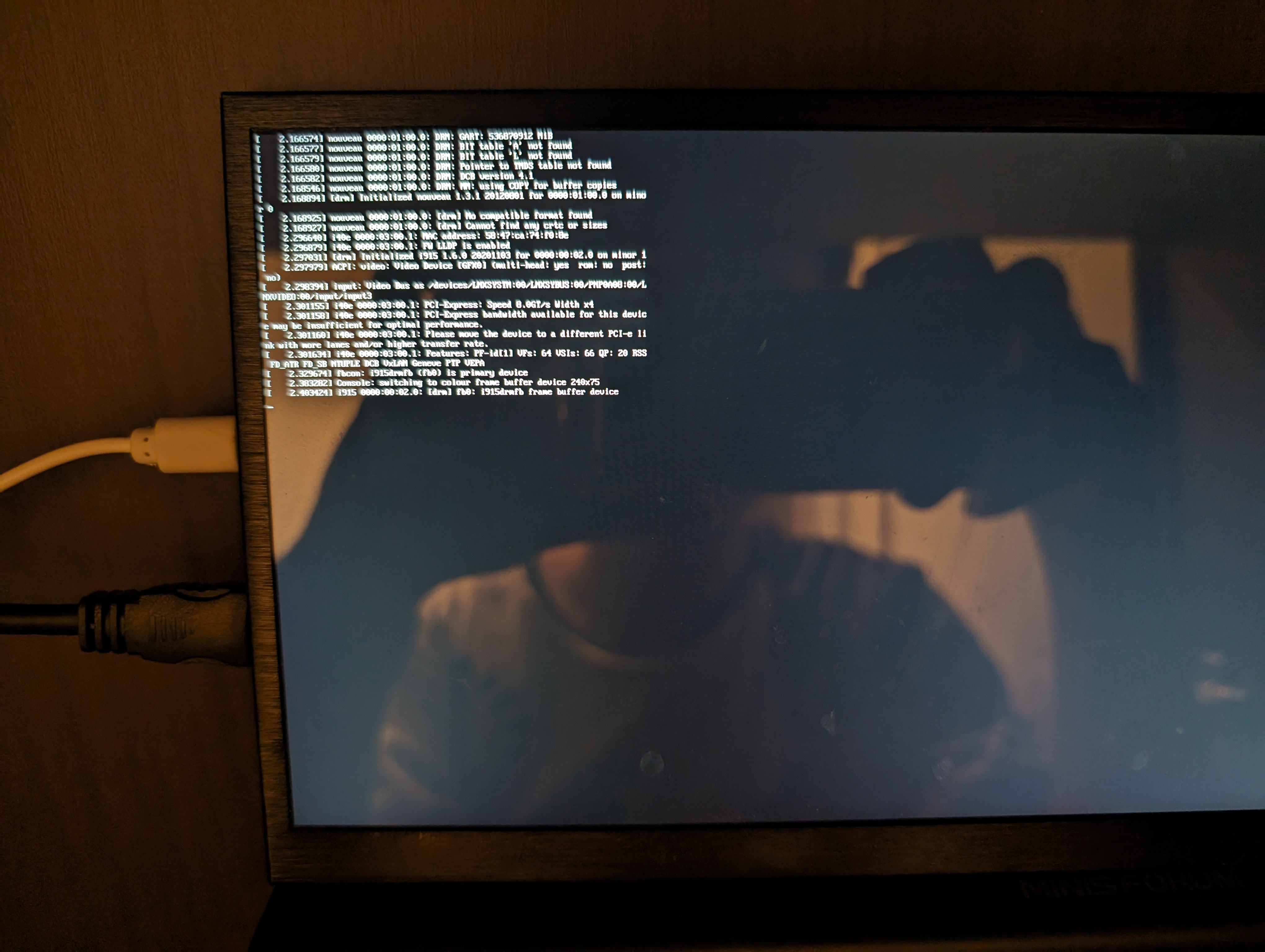
Enter Terminal Mode via TTY
The easiest way to switch to terminal mode is to use the TTY (Teletype) interface. You can switch to the TTY interface by pressing Ctrl + Alt + F1 to F6. Each TTY interface represents a different terminal session.
To switch to terminal mode, press Ctrl + Alt + F3 to F6. You can switch back to the graphical mode by pressing Ctrl + Alt + F2 or Ctrl + Alt + F1.
Enter Terminal Mode via systemd
To switch to terminal mode using systemd, you can use the following commands:
sudo systemctl isolate multi-user.target
sudo systemctl stop gdm3.service
Remember your username and password before switching to multi-user.target
You will need to log in again after switching to the multi-user target. Make sure you remember your username and password, or you will be locked out of your system!
To query the current user name, you can use:
whoami
If you want to switch back to the graphical mode, you can use the following command:
sudo systemctl start gdm3.service
sudo systemctl isolate graphical.target
To query current systemd target, you can use:
systemctl get-default
Uninstalling the Desktop Environment
If you want to remove the desktop environment, you can use the following to uninstall GNOME Shell and GDM3:
sudo apt autoremove --purge gnome-shell gdm3
Set system default target to multi-user.target:
sudo systemctl set-default multi-user.target
And then reboot the system:
sudo reboot
Now, the system will boot into terminal mode by default and no longer start the graphical environment.