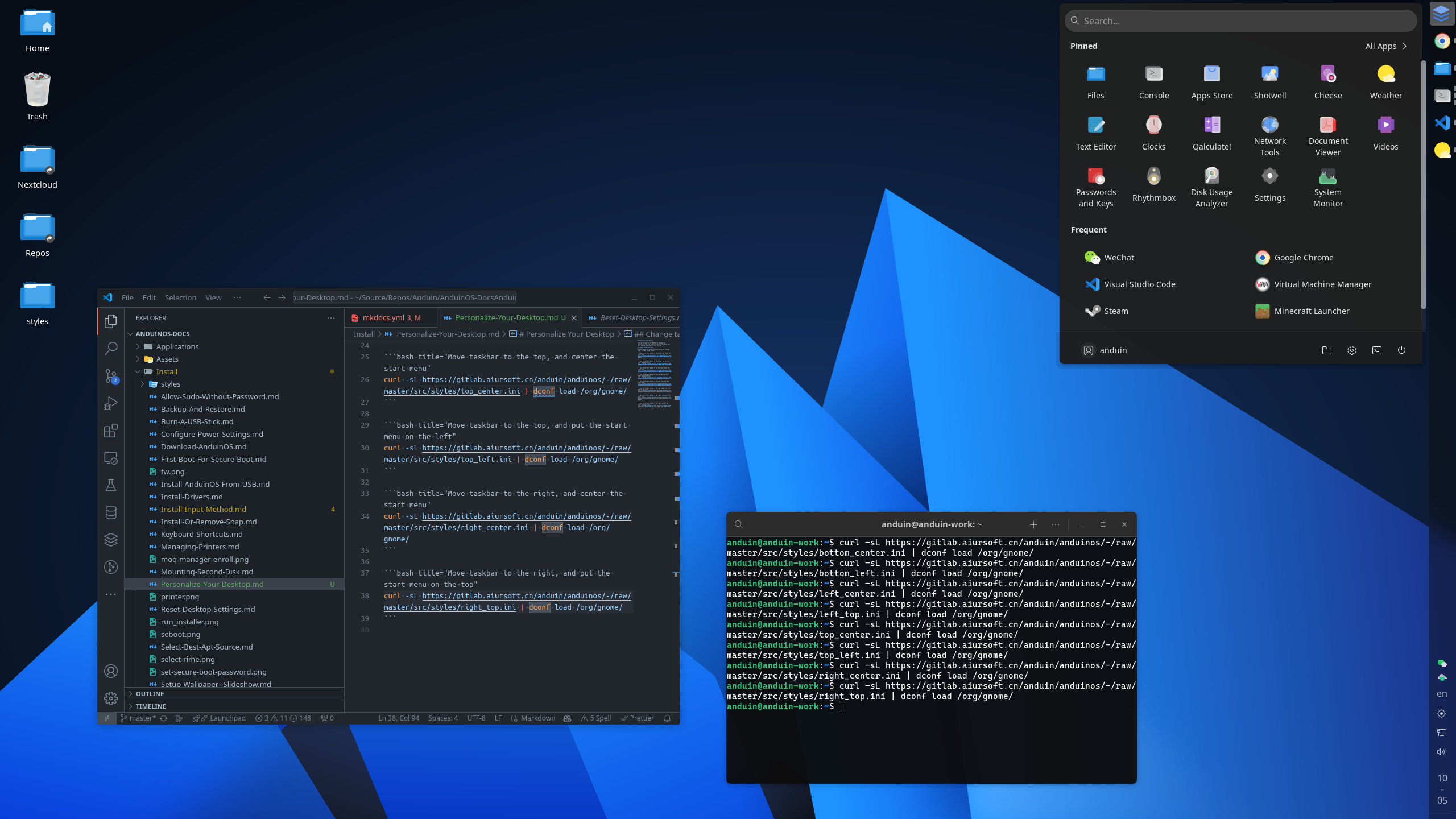Personalize Your Desktop
You can personalize your desktop by changing the wallpaper, theme, and element locations. This guide will show you how to personalize your desktop.
Change cursor size
You can change the cursor size via running the following command:
Change cursor size
dconf write /org/gnome/desktop/interface/cursor-size 24
24 is default, you can change it to any number you like. For example, change it to 100 and you will see a huge cursor.
Change taskbar position
You can change the taskbar position to the top, bottom, left, or right of the screen.
Move taskbar to the bottom, and center the start menu
Move taskbar to the bottom, and center the start menu
VERSION=$(grep -oP "VERSION_ID=\"\\K\\d+\\.\\d+" /etc/os-release)
curl -sL https://gitlab.aiursoft.com/anduin/anduinos/-/raw/$VERSION/src/styles/bottom_center.ini | dconf load /org/gnome/
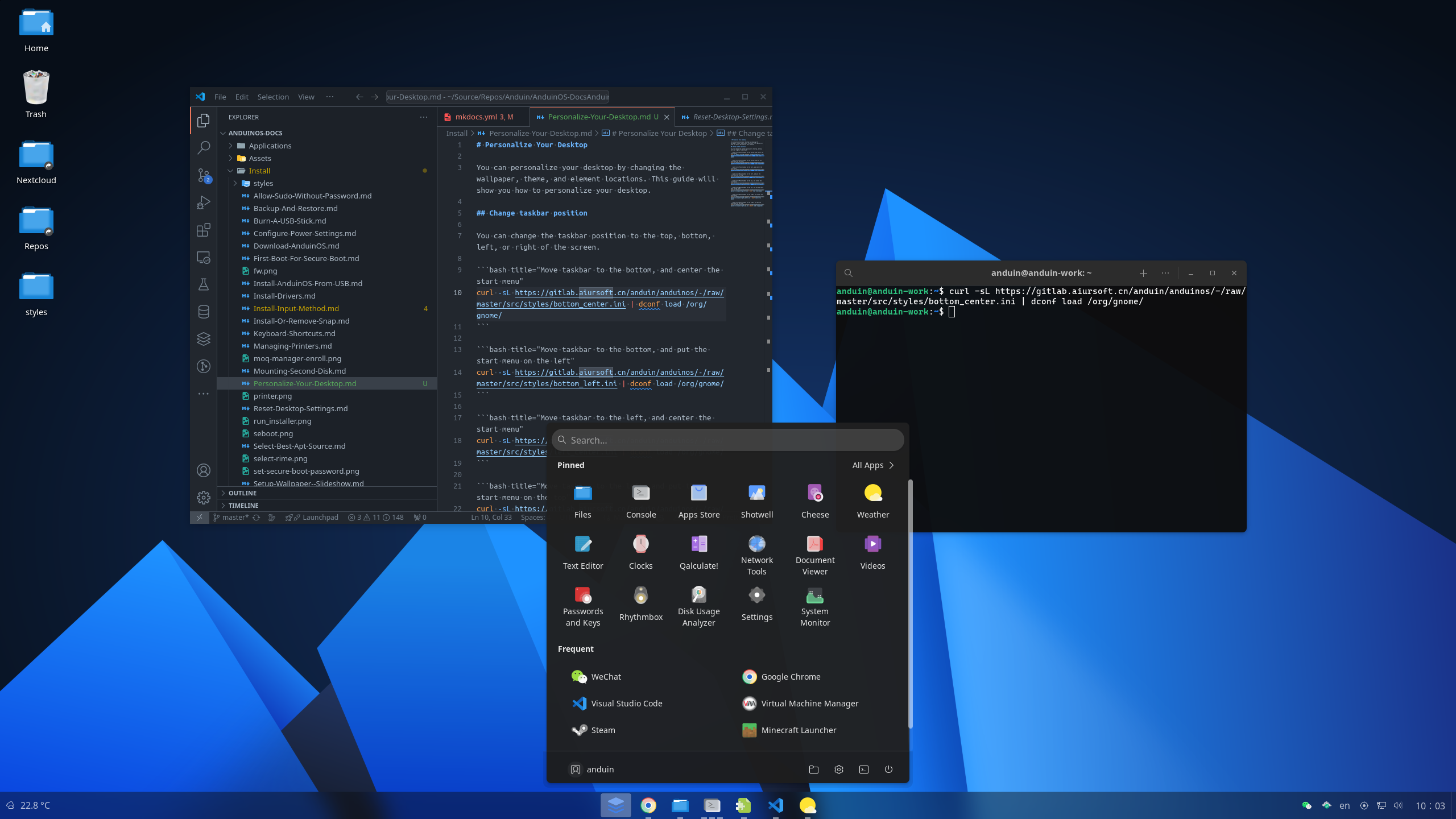
Move taskbar to the bottom, and put the start menu on the left
Move taskbar to the bottom, and put the start menu on the left
VERSION=$(grep -oP "VERSION_ID=\"\\K\\d+\\.\\d+" /etc/os-release)
curl -sL https://gitlab.aiursoft.com/anduin/anduinos/-/raw/$VERSION/src/styles/bottom_left.ini | dconf load /org/gnome/
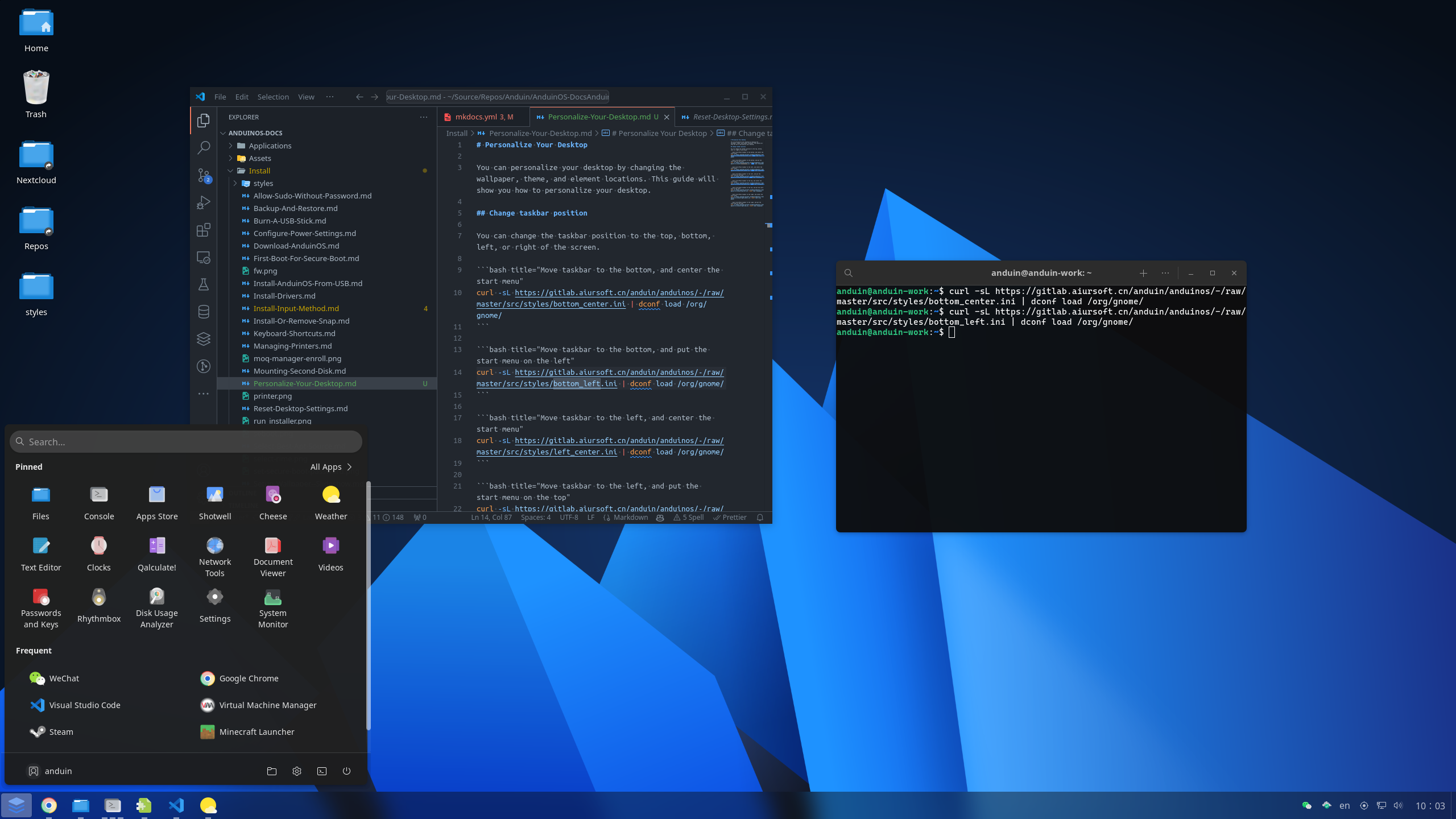
Move taskbar to the left, and center the start menu
Move taskbar to the left, and center the start menu
VERSION=$(grep -oP "VERSION_ID=\"\\K\\d+\\.\\d+" /etc/os-release)
curl -sL https://gitlab.aiursoft.com/anduin/anduinos/-/raw/$VERSION/src/styles/left_center.ini | dconf load /org/gnome/
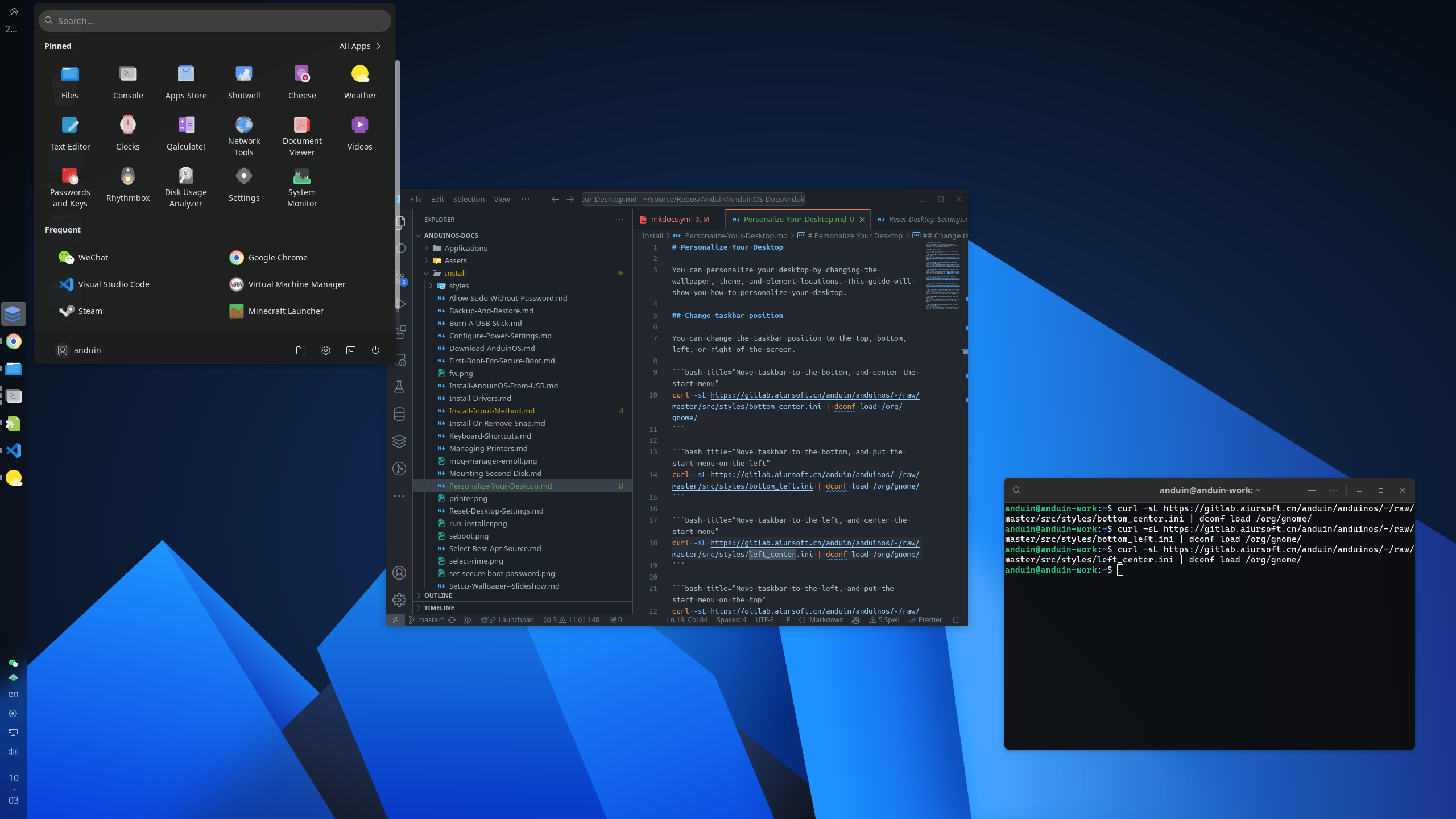
Move taskbar to the left, and put the start menu on the top
Move taskbar to the left, and put the start menu on the top
VERSION=$(grep -oP "VERSION_ID=\"\\K\\d+\\.\\d+" /etc/os-release)
curl -sL https://gitlab.aiursoft.com/anduin/anduinos/-/raw/$VERSION/src/styles/left_top.ini | dconf load /org/gnome/
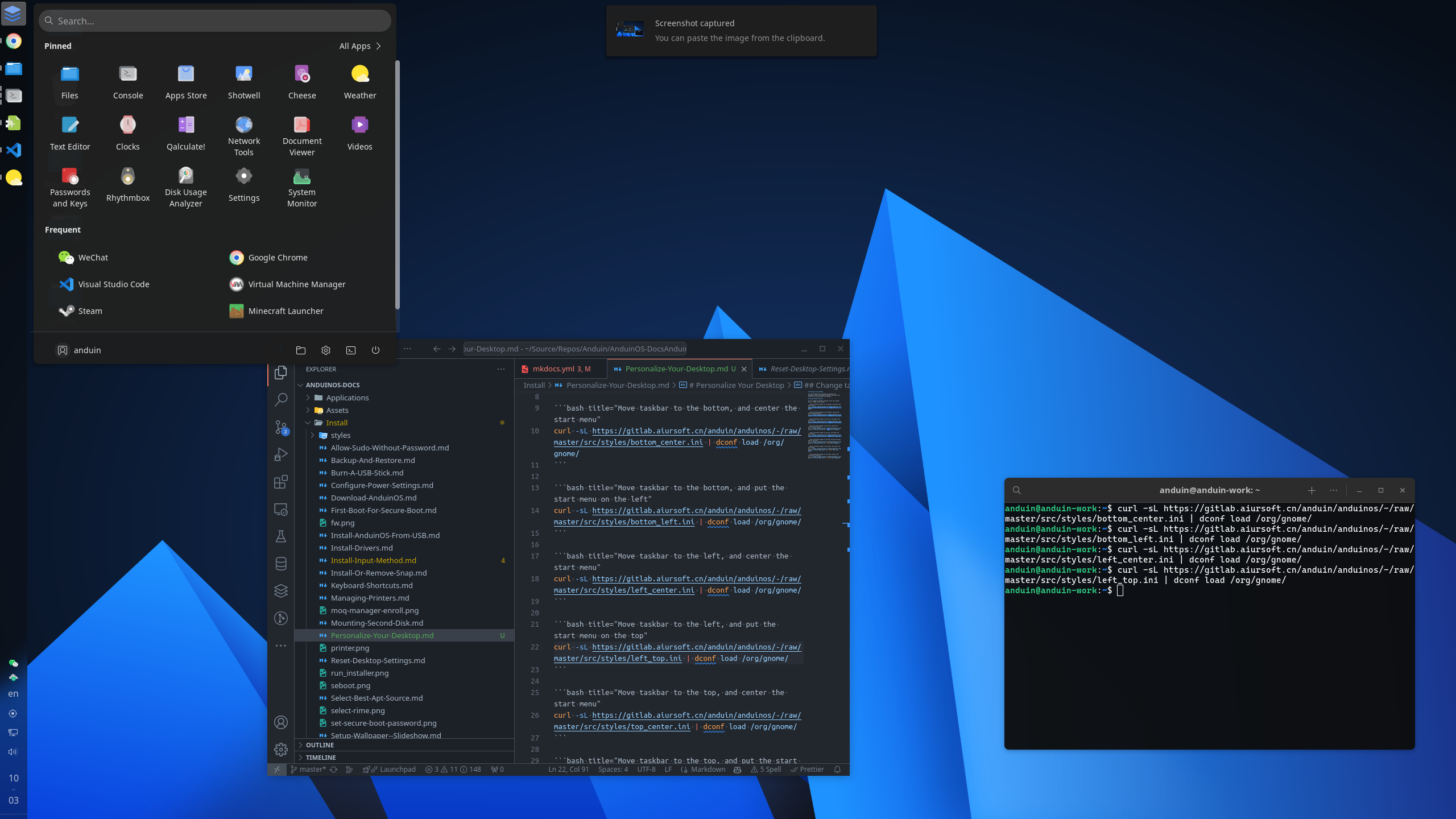
Move taskbar to the top, and center the start menu
Move taskbar to the top, and center the start menu
VERSION=$(grep -oP "VERSION_ID=\"\\K\\d+\\.\\d+" /etc/os-release)
curl -sL https://gitlab.aiursoft.com/anduin/anduinos/-/raw/$VERSION/src/styles/top_center.ini | dconf load /org/gnome/
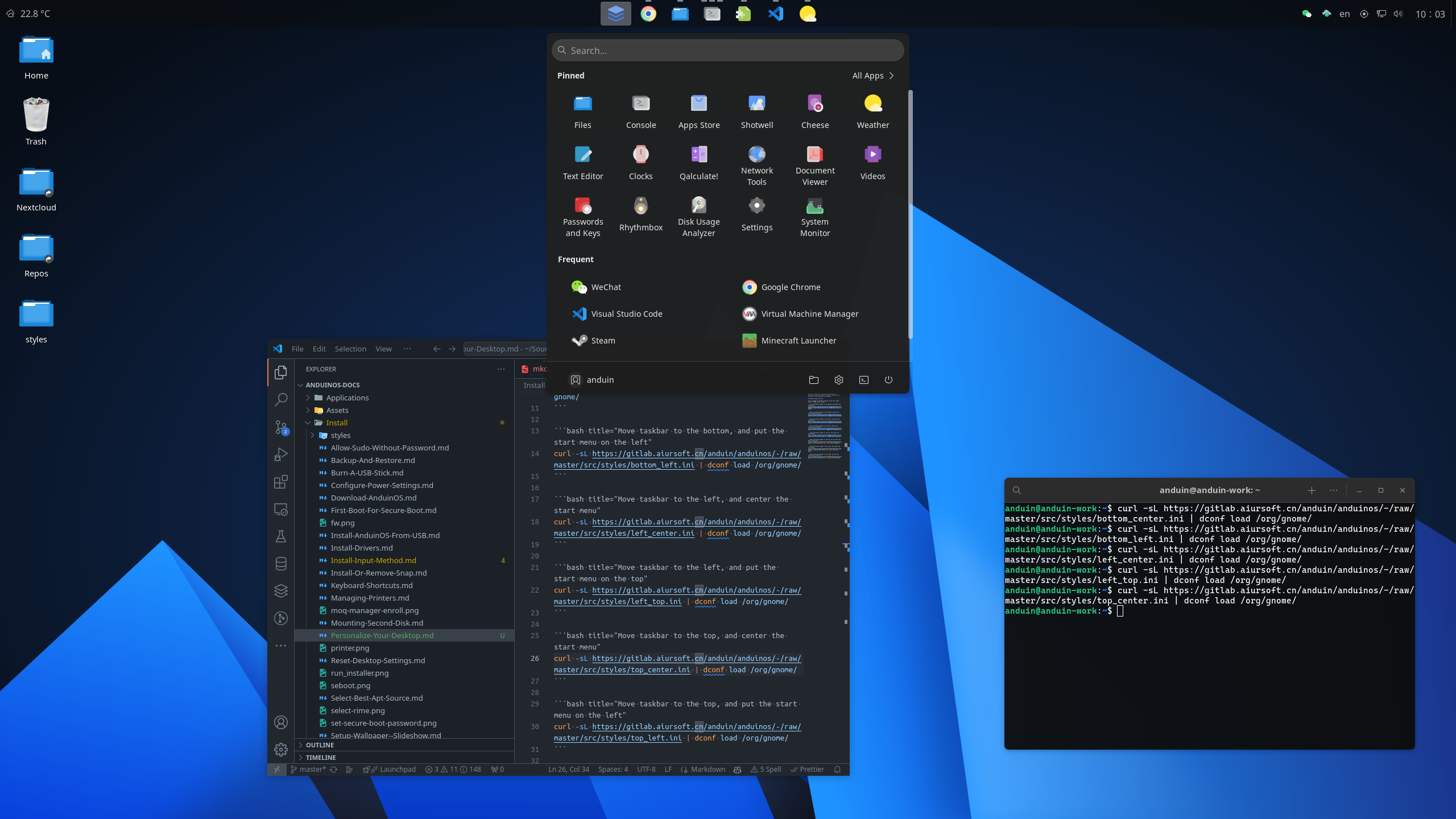
Move taskbar to the top, and put the start menu on the left
Move taskbar to the top, and put the start menu on the left
VERSION=$(grep -oP "VERSION_ID=\"\\K\\d+\\.\\d+" /etc/os-release)
curl -sL https://gitlab.aiursoft.com/anduin/anduinos/-/raw/$VERSION/src/styles/top_left.ini | dconf load /org/gnome/
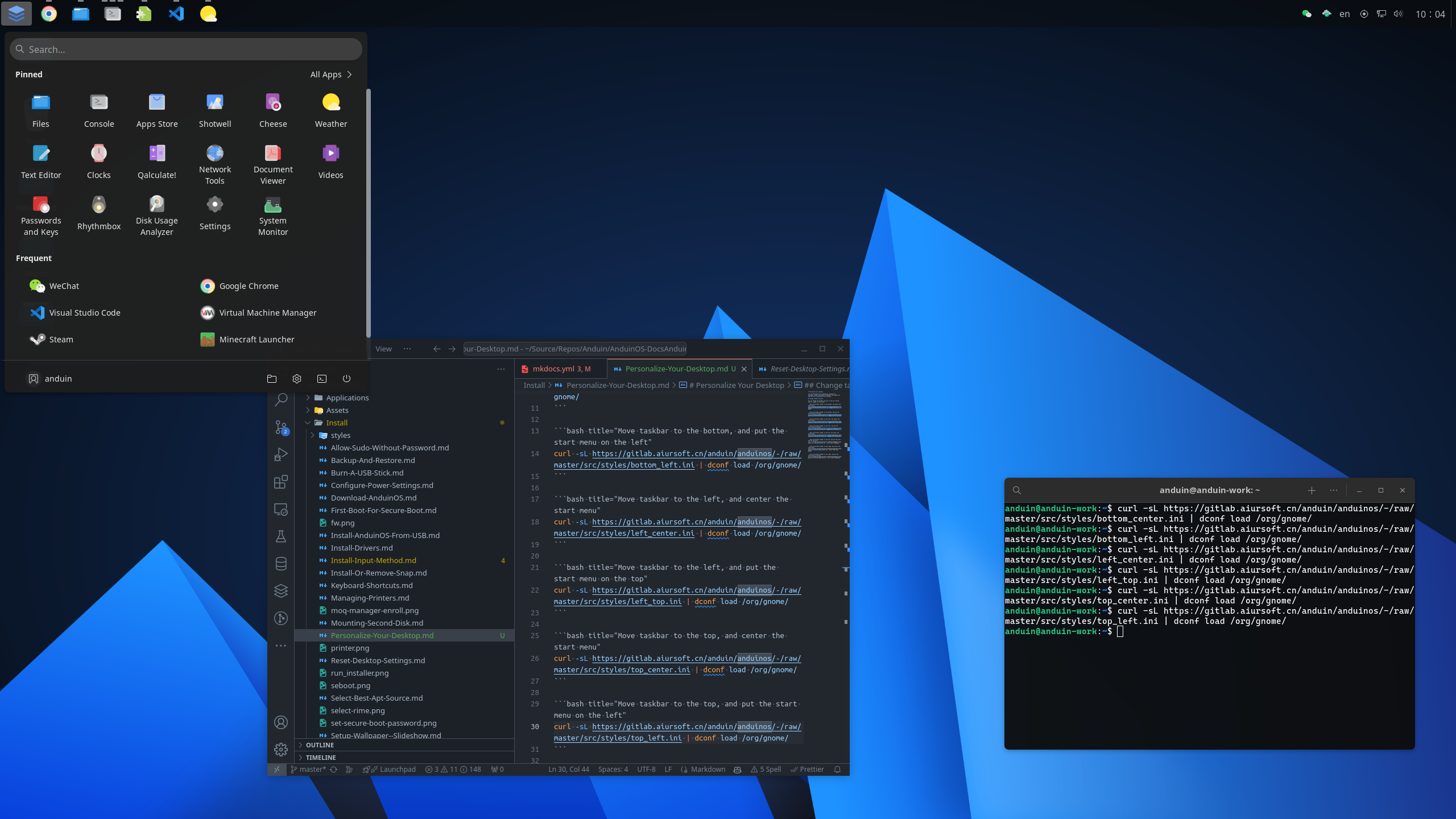
Move taskbar to the right, and center the start menu
Move taskbar to the right, and center the start menu
VERSION=$(grep -oP "VERSION_ID=\"\\K\\d+\\.\\d+" /etc/os-release)
curl -sL https://gitlab.aiursoft.com/anduin/anduinos/-/raw/$VERSION/src/styles/right_center.ini | dconf load /org/gnome/

Move taskbar to the right, and put the start menu on the top
Move taskbar to the right, and put the start menu on the top
VERSION=$(grep -oP "VERSION_ID=\"\\K\\d+\\.\\d+" /etc/os-release)
curl -sL https://gitlab.aiursoft.com/anduin/anduinos/-/raw/$VERSION/src/styles/right_top.ini | dconf load /org/gnome/